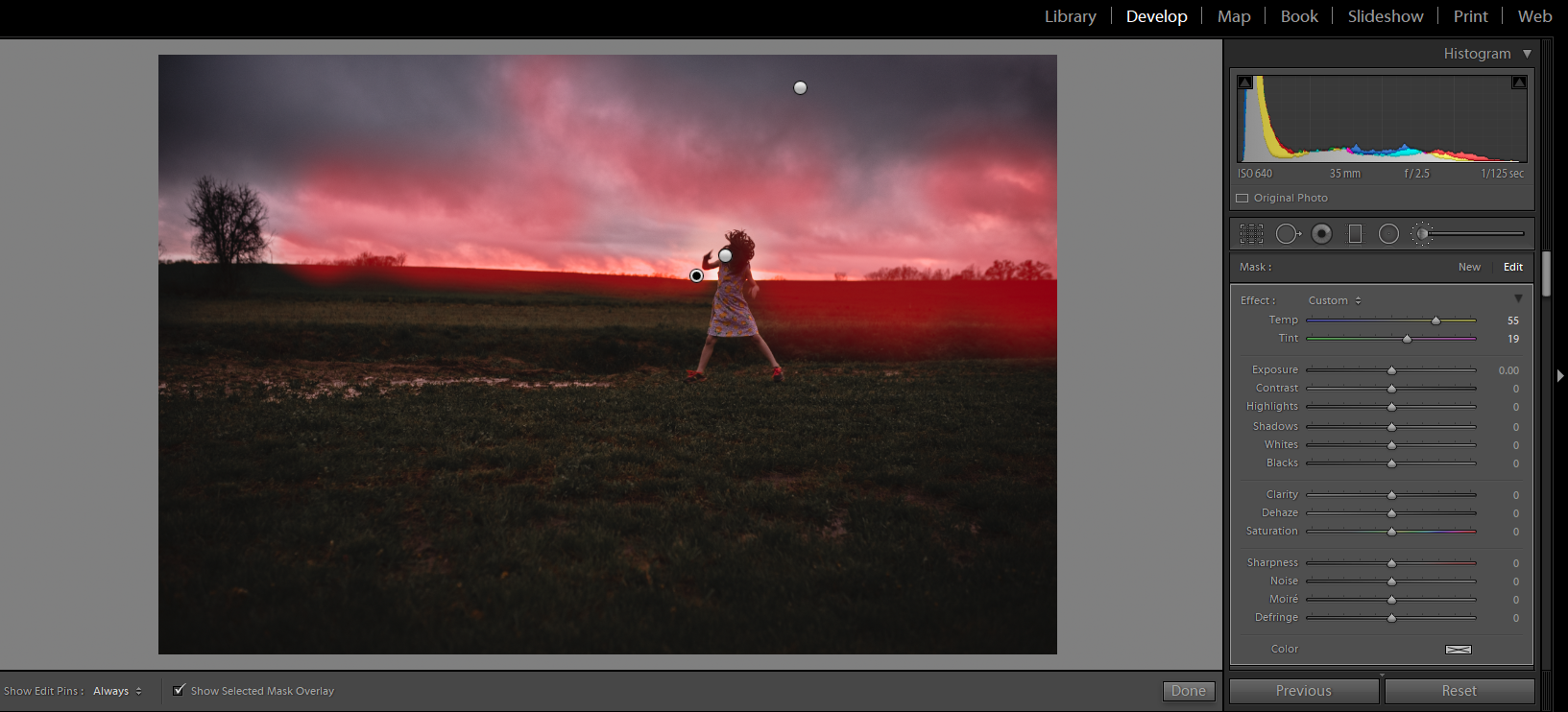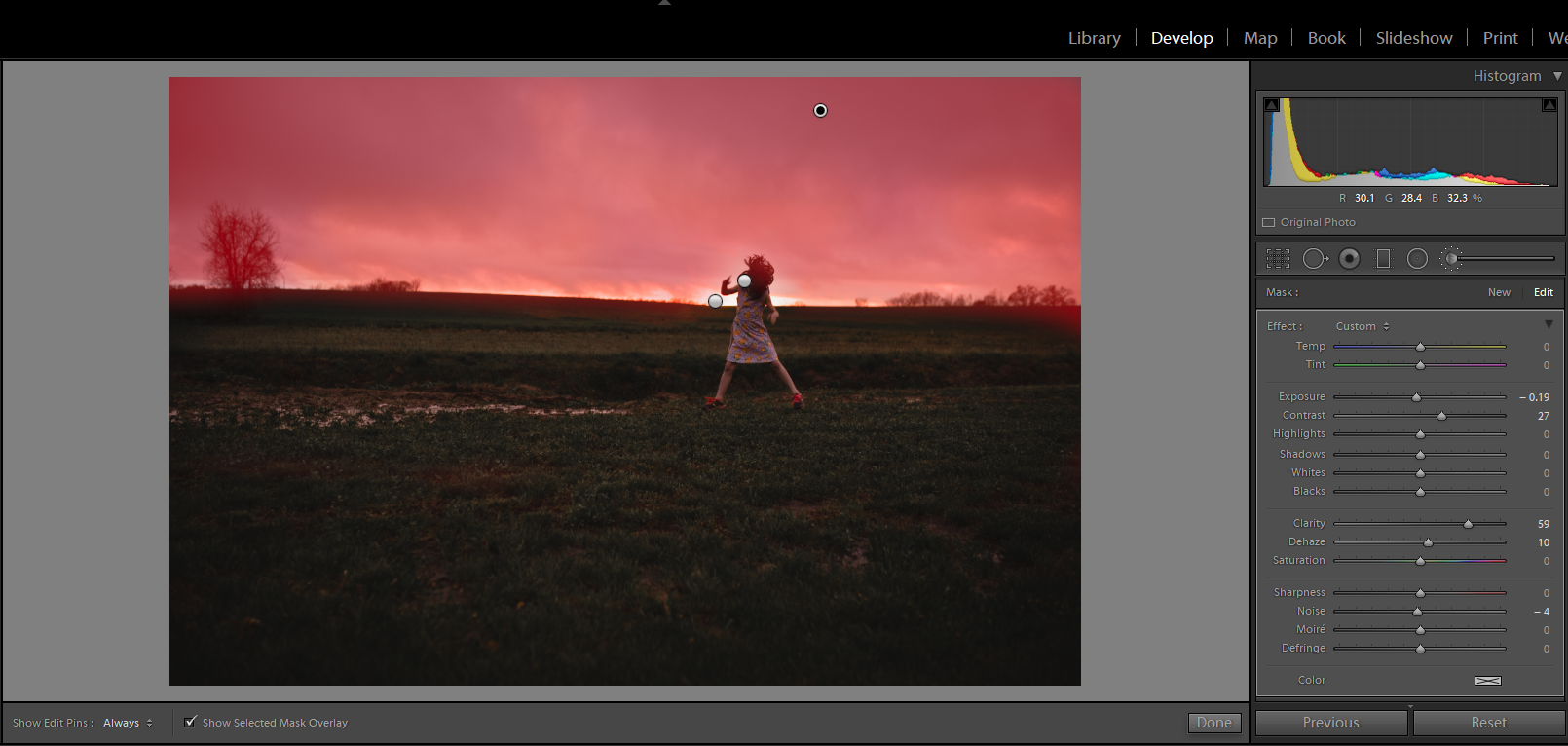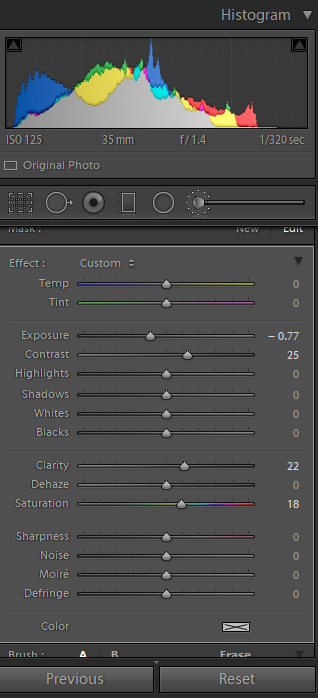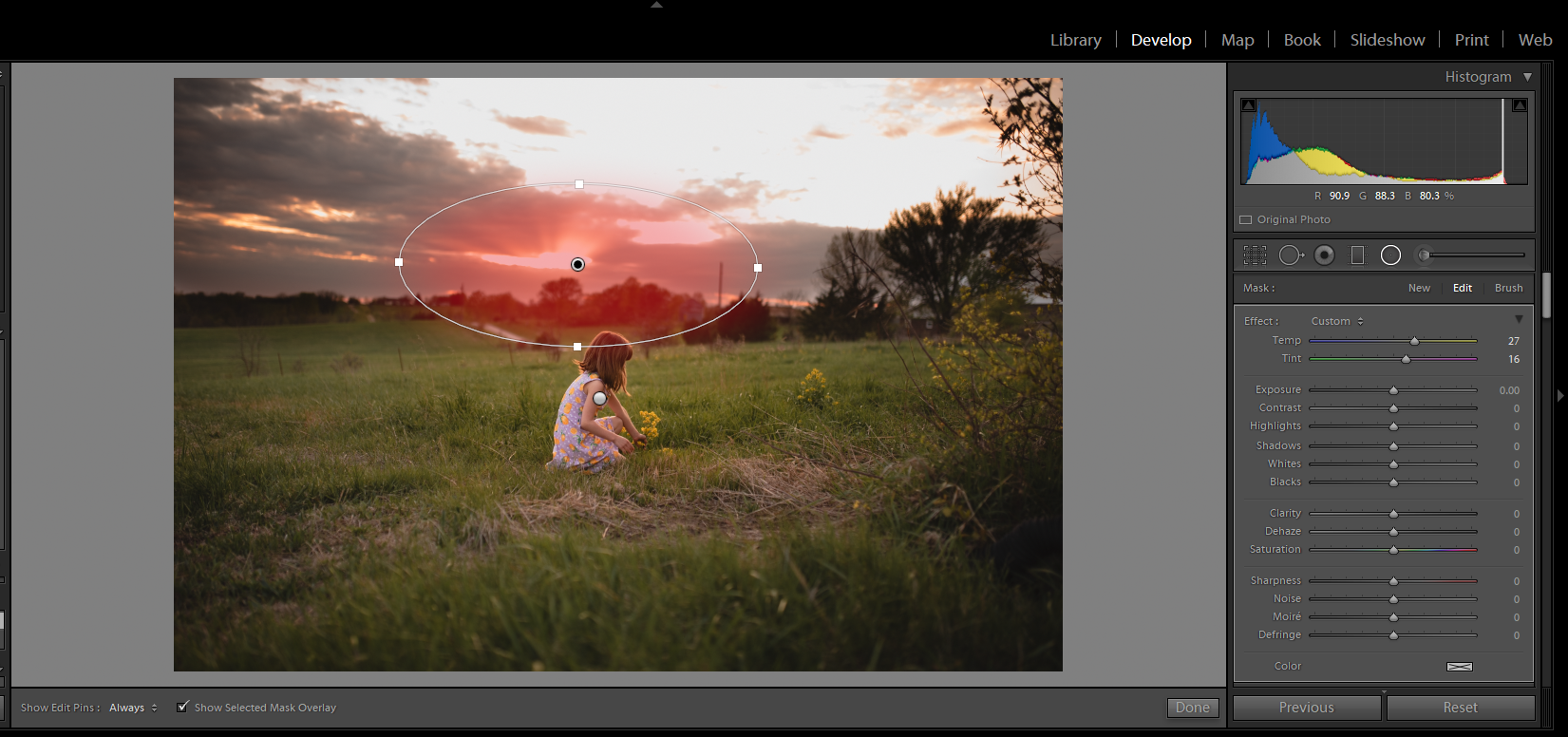Fireflies, lightning bugs, bioluminescent creatures of the night, (whatever you call them): they are fascinating creatures to catch and watch. Not to mention it is a staple of childhood! I remember staying up late and catching them as a child, and I love to watch my kids as they chase them all over the yard. We used a pickle jar, and punched holes in the top of the lid. It is easiest to catch them when they land on the ground! They are hard to see, which is also part of the fun of catching them. If you live in the Midwest, this is a MUST!
However, in pictures they just don’t show up so well. Not to mention it is not that easy to snap a shot when they are all lighting up. In order to make that picture as magical as it is for your child you will need an overlay! That is how I have created these pictures. I used an overlay in photoshop and set the layer to SCREEN.
Then I hit ctrl/j to duplicate the layer as much as I want. I use the shortcut ctrl/t to transform and adjust the size. Then I place them in varying areas and sizes to add depth and atmosphere. The closer they are to your camera the bigger and blurrier you will need to make them. I have created my own shortcut in photoshop to add a Gaussian blur. But you can get there by going to filter>blur> Gaussian blur, and then blur to your taste. I also lowered the opacity on some to make them blend better.
Remember the rule of odds if you place them close together or in the jar. To read more about the rule of odds, go here. This adds visual interest and helps to move your eyes throughout the picture.
I have made this overlay available for download for free! I added some noise to the overlay, because chances are if you are out catching lightning bugs it is going to be very low light. I had to increase my ISO to a very high number in order to capture anything and keep my shutter speed reasonable. Make sure to set the overlay to SCREEN. I hope you enjoy it! Please let me know if you do! Please share your pictures with me! I would love to see what everyone comes up with!
Download the Firefly overlay here.
Thanks for reading!