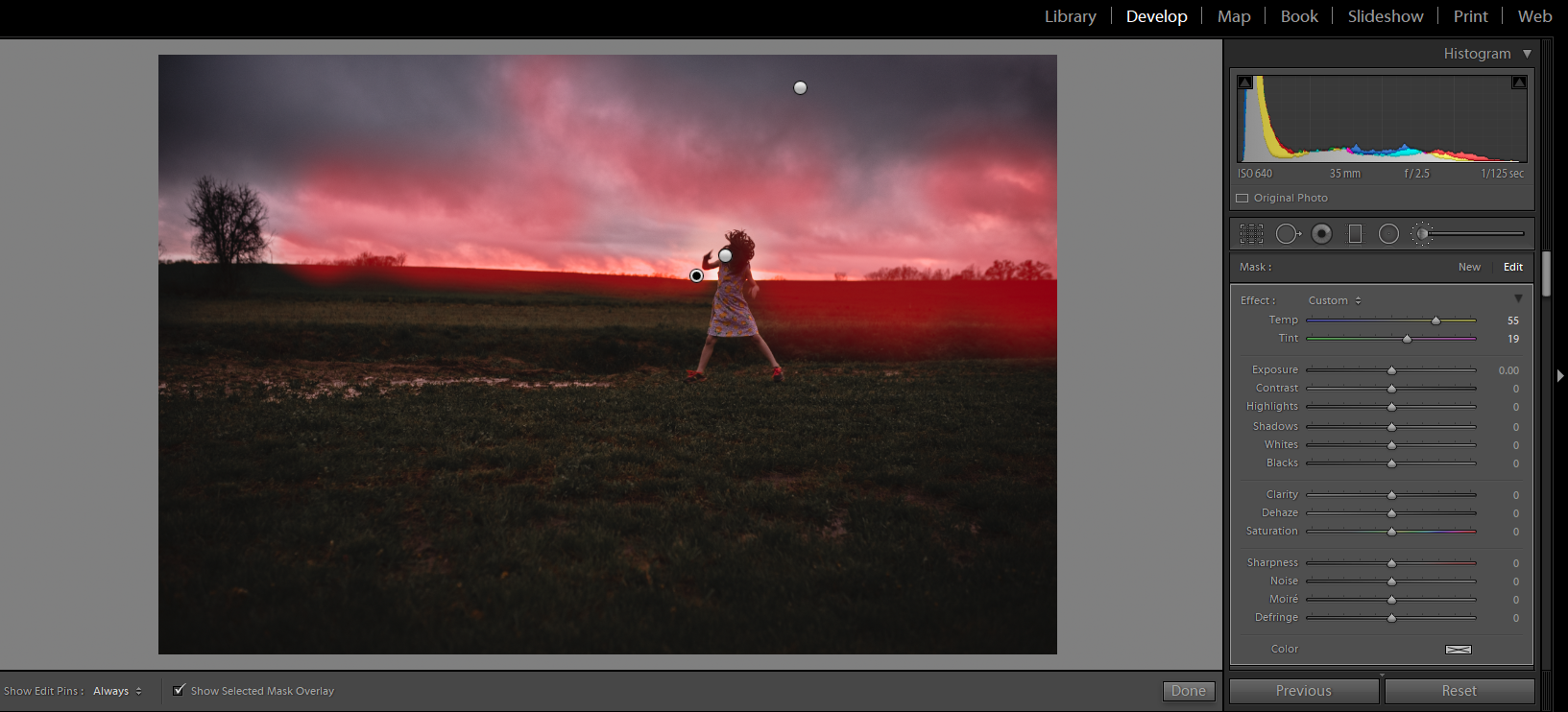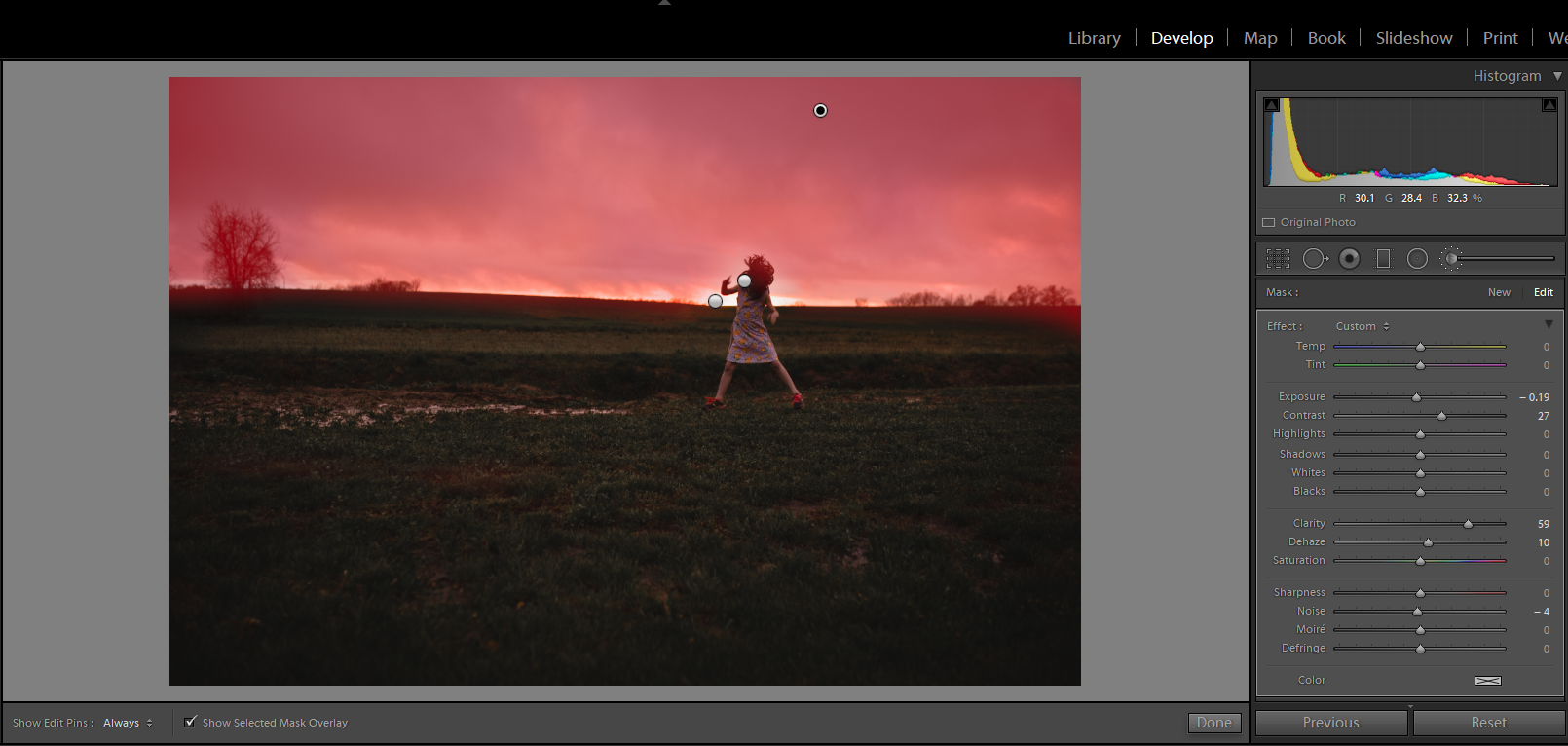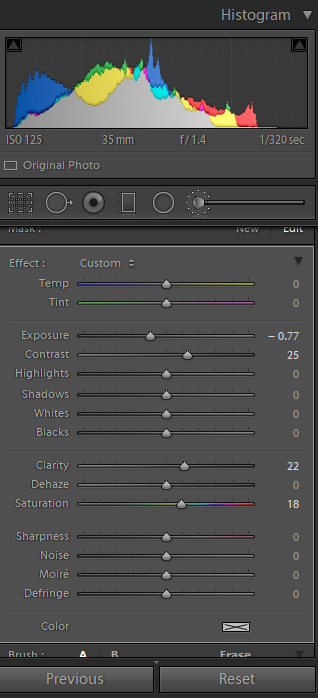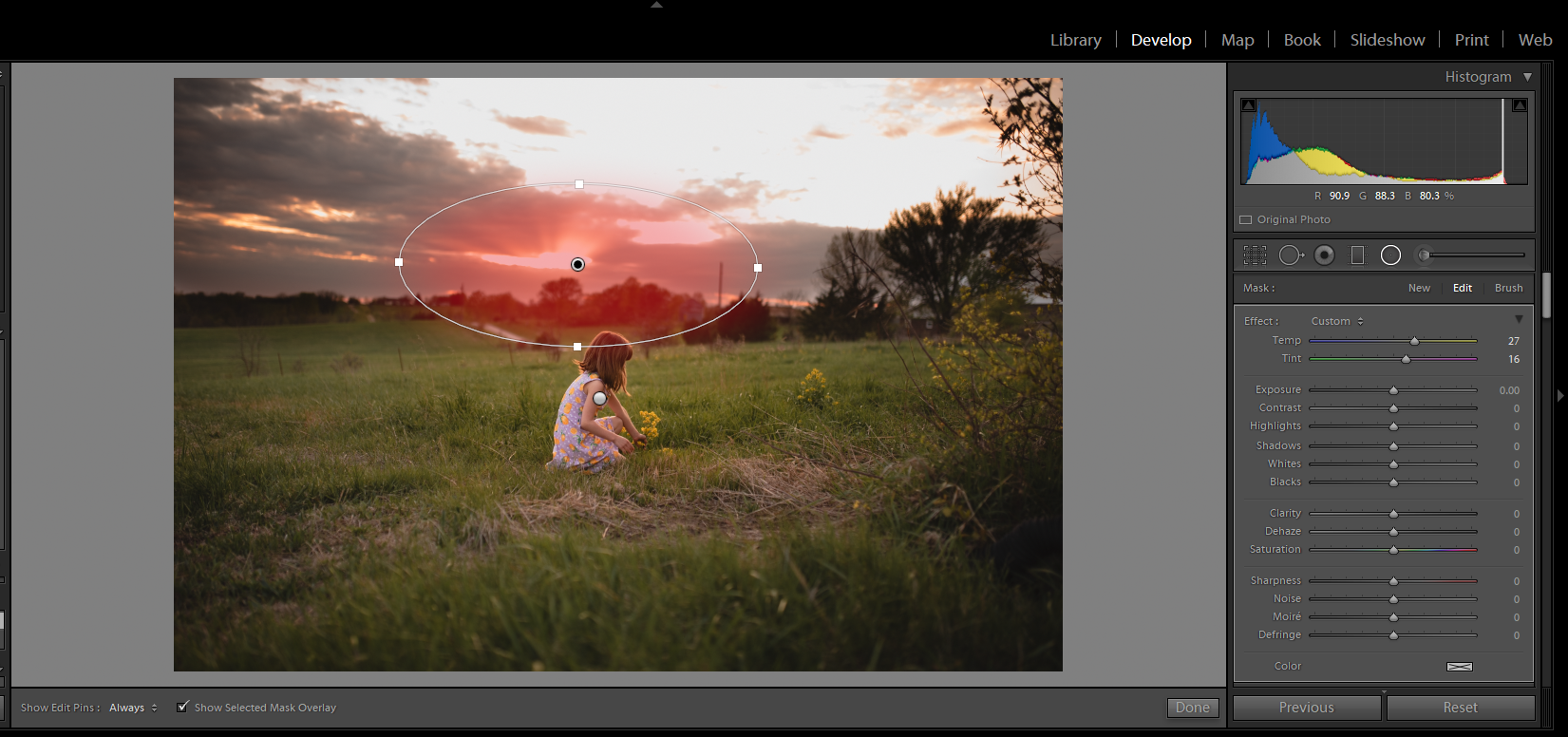So it was early in the morning and the weather was perfect!! No Really. It was perfect. It had been soooo hot the week before, even in the morning. But this special morning the temperature was in the high 60’s low 70’s. And you guys, I cannot say enough good things about this family. They are so sweet!! They drove out of their way to come and get their pictures done, and it was such a treat! Being from Missouri they trusted me with the location. They are the type of people that are just seem so laid back. Billie is a photographer as well, so that’s like a super honor for another photographer to trust you with their own family photos. Hope you enjoy these!

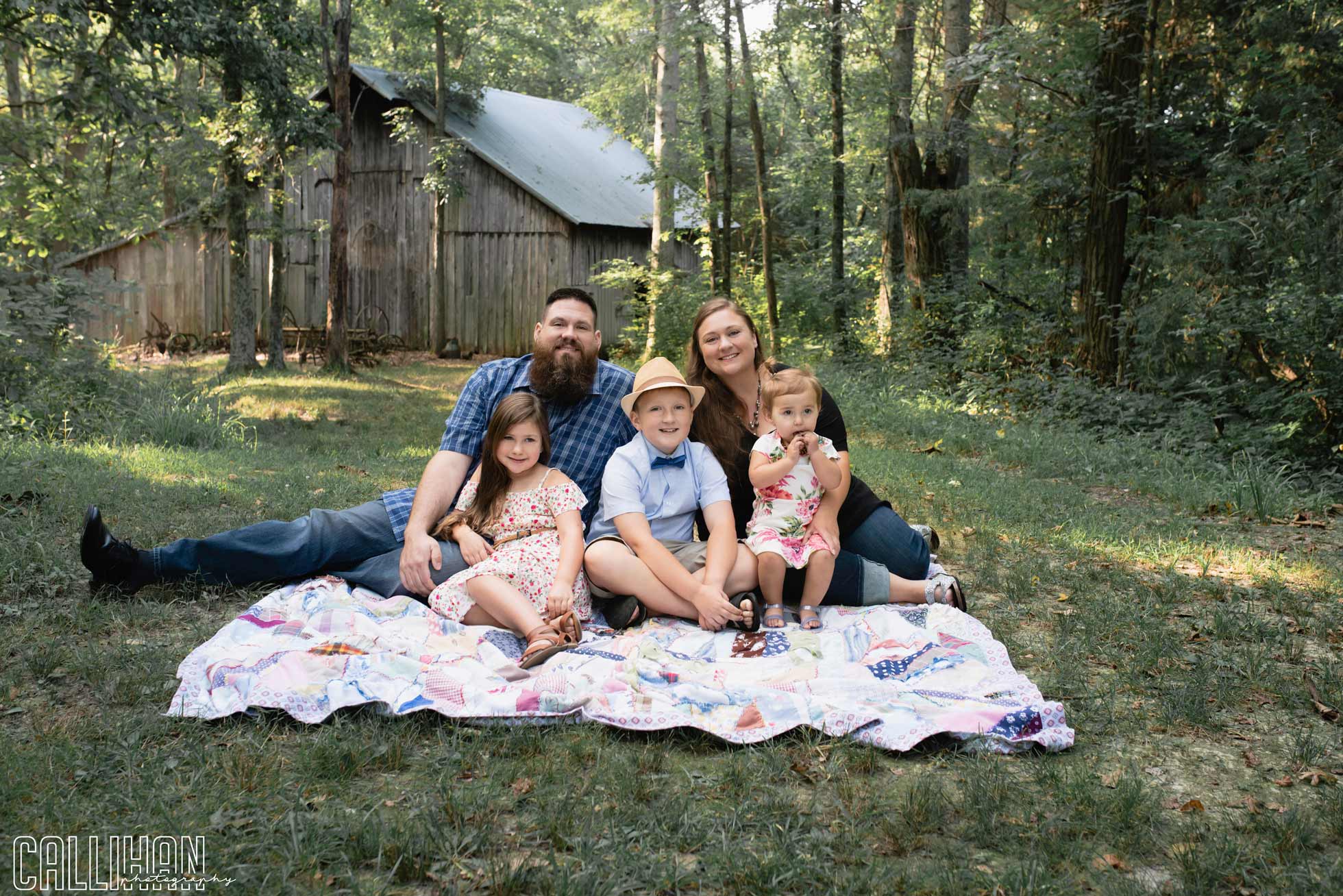































Thanks for looking!!