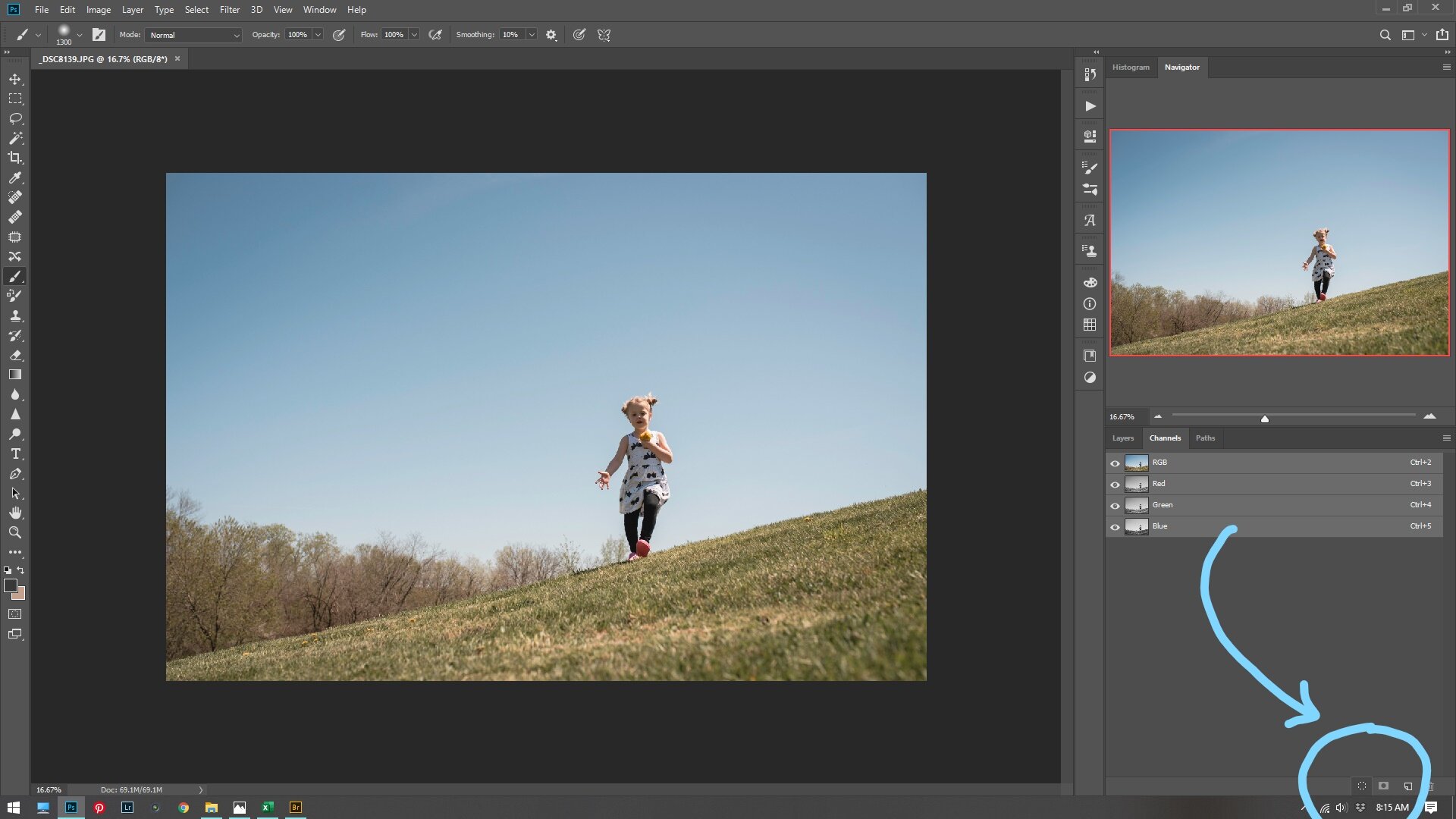Light painting is something I have begun to experiment with lately! I just think it is so fun and unique. Light painting is fairly simple, and just requires some trial and error.
What you will need:
In addition to your camera you will need a tripod. A tripod is absolutely necessary if you want crisp clear images. Another thing you might want to try is using an off-camera flash. You will also need a completely dark setting. No ambient light in the room at all, or it will show up in your picture. (which is another option-see below).
Settings:
Start with a low ISO around 100-500. Then adjust your aperture. If this is a self portrait it is best to close down and have a higher f-stop. This will give you a wider range of focus. Next step is to pick your shutter speed. Depending on what kind of light painting you are doing you can go anywhere from 1 second to about 30 or 60 seconds. If you want a lot of light painting and you have a separate subject, I have found the best setting is bulb, and then you can hold open your shutter as long as you’d like. Try out your settings and adjust accordingly.
Experiments:
To freeze motion, you can use flash. For the following pictures I used an off-camera flash and set it to go off once. (If you have a fancy camera and flash you can set it to go off multiple times which will freeze your subject many times in one frame.) I then had my subject walk around with glow sticks, or wave them around. Consider where you are painting. Make sure you are not putting the light right where your face would show up in the picture. (Unless you want that.) For me, I wanted the face to be the focus. Depending on how long you keep your shutter open for will affect how much light you will be taking in. I have found moving the light slowly also makes the light trail much brighter than if you move around quickly.
Slower Light Painting Image:
Faster Light Painting Image:
I had to hold the shutter speed open longer for the bottom one, and it is a much more blurry light trail than the previous image.
For this next two pictures I set my camera up for 1- 2 second shutter speed. This is a self-portrait, so I used the self-timer on my camera. I also left a lamp on a few feet away from me so that my camera would pick up the ambient light. This effect is much blurrier. The light was pretty orange because my lamp gave off that color. I love it against the blue background.
Types of light you can use:
You can use any type you want! For this image below I used my book light. I have also used glow sticks, and sparklers. You can use a flashlight, or phone light. Try out lots of things! Please feel free to share your light painting images with me! I’d love to see them! Light painting is such a fun experiment. Here are a few other sources to reference for more information about light painting:
https://petapixel.com/2016/07/25/basic-guide-light-painting-photography/
https://ericpare.com/light-painting-tutorials
https://digital-photography-school.com/light-painting-part-one-the-photography/
Thanks for reading!